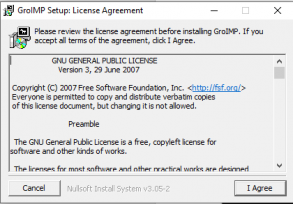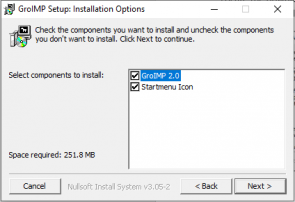Table of Contents
Installation
Requirements
GroIMP is written in Java, which means it should follow Java's WORA-principle (Write Once, Run Anywhere) and should run on every Java-capable platform. GroIMP has been tested successfully on Mac, Linux and Windows platforms.
GroIMP 2.2 requires the installation of a Java runtime environment of version 21. This can be obtained from Oracle at https://www.oracle.com/de/java/technologies/downloads/#java21.
For a reasonably performant runtime behaviour, at least 256 MB RAM and a 1 GHz processor are recommended.
Download
The binary distribution of GroIMP is available on our website download.grogra.de as a zip-file, windows exe, or Debian/Ubuntu release.
Installation from binaries
It will also provide you with the possibility to create a menu entry and a shortcut.
Windows
The windows exe is an executable file that will extract and install GroIMP on your computer.
While you are downloading the file you might get some warning from your web browser that the software is not certified by Microsoft. Please ignore this warning, as we neither had the funding nor the time to go through the certification process.
Please double click on the downloaded file (make sure you have administrator rights on your machine for installation), and follow the instructions one by one:
Normally, click on ‘I Agree’, then on ‘Next’. Choose the destination folder, then the maximum heap size for Java. This allocates a certain amount of RAM (random access memory) to the Java Virtual Machine on which GroIMP is running. By default, 1500 MB are allocated, but you can allocate up to 50 per cent of the RAM available on your machine to Java, without any problem (so on a machine with 10 GB RAM you can enter 5000):


After this you click on ‘Install’ and wait for the installation to finish (this can take more than ten minutes).
After the installation, a folder “GroIMP-2.2” should be available under something like this address: “C:\Program Files\”.
GroIMP will now be available either on your desktop or in the list of programmes:
Mac OS
Mac users need to download the zip-file, extract it and run GroIMP from the command line.
The directory structure of the zip-file has to be preserved, check that your zip program is set up accordingly (and does not extract all files into one and the same directory).
After extraction of the zip-file, the following files, amongst others, are present in the installation directory:
`README`
This plain text file contains additional information about the GroIMP distribution. Please read it carefully.
`INSTALL`
This plain text file contains instructions for the installation of the GroIMP distribution, legal notices and other information. Please read it carefully. If you have trouble with the installation procedure described in this manual, please consult the file `INSTALL` for a solution.
`plugins`
This directory contains all the plugins that are part of the binary distribution of GroIMP.
`core.jar`
This file is an executable java archive and the entry-point for the Java runtime environment to start the GroIMP application.
Ubuntu & Debian
The .deb file is an executable file that will extract and install GroIMP on your computer.
In most modern Ubuntu systems you can just click on the downloaded deb file and it will open the package manager which allows you to install the software.
If this is not possible you can use sudo dpkg -i /path/to/groimp.deb in a command line.
Increasing heap space on Linux
If you want to start GroIMP with additional heap space you can do so from the command line:
groimp -Xmx Xmx5G
Installation without root privileges
In case you do not have root privileges, you can extract the deb file (deb files are just zip-files with a 'deb' suffix). After uncompressing, you will find a file called 'data.tar.xz', that also needs to be extracted. now navigate down the folder structure until you find the GroIMP folder under '…/GroIMP-x.x.-all/usr/share/GroIMP'. Copy the whole GroIMP folder to the place in you local home account where you want to have it and run it like this:
java -Xmx9000m -Xss500m -Xverify:none -jar core.jar
Others
As a java software it is possible to execute GroIMP on any system that can run a java virtual machine of version 21. This includes almost any version of Linux as well as some other systems. For this case we provide an archive with the compiled jar on the Gitlab release page. This can then be executed with java -jar core.jar
Running GroIMP
Because `core.jar` is an executable java archive, it is possible to start GroIMP just by (double-)clicking on the file in your system's file browser as you would do with a usual executable file. This requires a suitable setup of your file browser, see the documentation of the browser and your Java installation if it does not already work.
From a Shortcut
You can set up your desktop to show a menu entry for GroIMP. How this is done depends on your system. Usually your system provides a menu editor where you can create a new menu entry and specifiy the command to be executed when the entry is activated. Choose the command as you would do on the command line.
From the Command Line
The file `core.jar` in your installation directory of GroIMP's binary distribution is the entry-point for starting GroIMP. Running GroIMP from the command line is easy:
java -jar path/to/core.jar
Of course, `path/to/core.jar` has to be replaced by the actual path to the file `core.jar`. E.g., if, on a Unix system, the installation directory is `/usr/lib/groimp`, the command would be
java -jar /usr/lib/groimp/core.jar
or, on a Windows system with installation directory `C:\Program Files\GroIMP`,
java -Xverify:none -jar “C:\\Program Files\\GroIMP\\core.jar”
Alternatively, if you wish to start GroIMP from a batch file from your cmd console in Windows, you could write a file called groimp.bat (which you would place in your home directory, C:\\Users\\myself\\, where 'myself' is your user directory) with the following content:
cd “C:\Program Files\GroIMP 2.2”
“C:\Program Files\Java\jdk-22\bin\javaw.exe” -Xmx3000m -Xss20M -noverify -jar core.jar
where “C:\Program Files\Java\jdk-22\bin\javaw.exe” is an example of the placement of your javaw version, assuming we use jdk22.
Testing GroIMP for the first time
After you followed the installation instruction and started the software, you should be able to proceed the steps shown in the animation below:

In the editor “GREEN” is replaced by “BLUE” (not easy to see)
Trouble shoot
Windows: GroIMP doesn't start
Even if you have installed the right version of java it can happen that the GroIMP installer is picking a wrong version of Java from your system.  In this case you have to edit the shortcut to enter the right path:
1. Find java 21 on your computer (most likely somewhere in “C:\Program Files”
2. Right click on the the GroIMP desktop shortcut and select Properties (see image on the right)
3. In the Properties find the filled target (see image below)
4. Change the first path to the javaw.exe of java 21.
In this case you have to edit the shortcut to enter the right path:
1. Find java 21 on your computer (most likely somewhere in “C:\Program Files”
2. Right click on the the GroIMP desktop shortcut and select Properties (see image on the right)
3. In the Properties find the filled target (see image below)
4. Change the first path to the javaw.exe of java 21.

GroIMP is too small / too large
On modern screens Java swing applications sometimes struggle with the scaling making the font and the buttons way too small. To fix this you can just manually scale it with the following java parameter:
-Dsun.java2d.uiScale=2.5
Instead of 2.5 you can use whatever scale fits for your screen, you might have to try this out a few times.
To apply this on Windows please refer to ( Windows: GroIMP doesn't start and to apply this on Debian/Ubuntu to Increasing heap space on Linux.
Additional Options
Java Parameters
The java command has several options that influence the runtime behaviour, see the documentation of your Java installation. These options have to be specified before the `-jar` option. E.g., for the Java runtime environment of Sun, the option `-Xmx` specifies the maximum amount of heap memory that should be allocated. The default value of this option may be much smaller than your installed main memory size. In this case GroIMP cannot benefit from your memory until you specify the `-Xmx` option as in
java -Xmx400m -jar path/to/core.jar
which allows a maximum heap memory allocation of 400 MB. If you encounter `OutOfMemoryError`s when running GroIMP, you have to specify this option with a larger value. Note that the opposite may happen, i.e. a too generous memory allocation might prevent GroIMP from starting at all. In that case you have to lower the allocated memory again until it works.
GroIMP Parameters
The command line also enables to send parameters to GroIMP. These parameters need to be passed AFTER the core.jar file. E.g.
java -jar core.jar –project-tree
The complete list of GroIMP parameters can be found here.
GroIMP Interfaces
See GroIMP interfaces for more details and tutorials.
GroIMP can be run from different interfaces. By default, GroIMP use the “imp” interface which is its Graphical User Interface (GUI).
GroIMP can also be started headless, from CLI, or API.
To define which interface is used when starting GroIMP you need to pass the parameter -a. E.g.
> java -jar core.jar -a api
More information can be found for using GroIMP headless, CLI, and API.
Plugin Architecture
Java plugins
Installation of Plugins for the Java Image I/O Framework.
GroIMP requires only a Java runtime environment in order to run. However, the capabilities of some parts of the Java runtime environment can be extended by the installation of additional plugins. GroIMP makes use of the Java Image I/O Framework which provides features such as a pluggable architecture: The user may install plugins which add support for an image file format to the Java Image I/O Framework. If the standard installation of the Java runtime environment does not support an image file format you need, please consult the Java Image I/O pages for a suitable plugin.
GroIMP Plugins
GroIMP is developed around a plugin architecture. New plugins can easily be added to your GroIMP installation by simply adding them to the loading directory of GroIMP.
On startup GroIMP loads all plugins under its installed path/plugins, as well as plugins in the user plugin path. The user plugin path can be modified in the GroIMP options, and is by default at ~/.grogra.de-platform/plugins/.
GroIMP plugins can be installed/ removed/ modified from within GroIMP with the Plugin Manager.
A complete list of available plugins can be found at https://grogra.gitlab.io/groimp-utils/plugin_web_explorer/